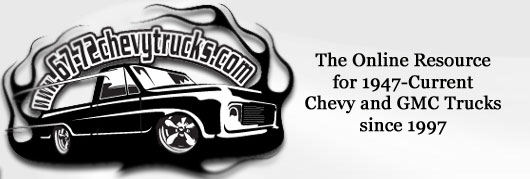
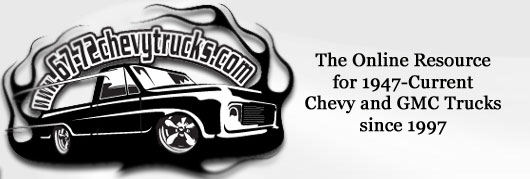 |
|
|
|
|
#1 |
|
Post Whore
 Join Date: Aug 2014
Location: Sacramento, CA
Posts: 10,811
|
Re: HP Tuners Tutorials - MAF Scaling - Calibration
MAF Scaling - Calibration
You can calibrate the MAF in two ways, using either the stock narrow band oxygen sensors or using an aftermarket wideband oxygen sensor ie AFR gauge. Option 1. Factory Narrowband Oxygen Sensor Method To make things even more complicated, in this method you have three further choices:Option 2. Aftermarket Wideband Oxygen Sensor Method PROS you can tune the entire operational spectrum with this method, Idle, Cruise, and Wide Open Throttle (WOT) so both the Closed and Open Loop.Because this is a basic tutorial intended to wet your appetite for tuning we will be using the factory narrow band Option 1 above relying on both the LTFT+STFT special math function for the win! Nothing stops you from going at it a second time once you have a Wideband and confirming this tune and building upon it by also tuning WOT. Last edited by Gregski; 02-18-2020 at 07:12 PM. |
|
|

|
|
|
#2 |
|
Post Whore
 Join Date: Aug 2014
Location: Sacramento, CA
Posts: 10,811
|
Re: HP Tuners Tutorials -MAF Scaling - Calibration
MAF Scaling - Calibration
We can take a look at the current existing MAF Calibration under Engine \ Airflow \ General tab \ MAF Calibration section in the Airflow vs. Frequency table Last edited by Gregski; 02-09-2020 at 01:49 AM. |
|
|

|
|
|
#3 |
|
Post Whore
 Join Date: Aug 2014
Location: Sacramento, CA
Posts: 10,811
|
Re: HP Tuners Tutorials - MAF Scaling - Calibration
MAF Scaling - Calibration
Using the Horizontal Split menu item (red arrow below) I strongly recommend you simply take a look at what the initial exponential(?) graph looks like first, if you have a virgin factory configuration it should look like a nice quarter pipe for those of you who were skaters, ha ha, no spikes, peaks, divots, valleys, just nice smooth transition |
|
|

|
|
|
#4 |
|
Post Whore
 Join Date: Aug 2014
Location: Sacramento, CA
Posts: 10,811
|
Re: HP Tuners Tutorials - MAF Scaling - Calibration
MAF Scaling - Calibration
if someone already took liberties with your configuration and mocked it all up, here you can see before you even go making any changes yourself how bad the graph really looks you are hoping that when you are done, yours will not look like this, ha ha, if it does, you did something wrong, or more likely you got some bad data Last edited by Gregski; 02-08-2020 at 04:44 PM. |
|
|

|
|
|
#5 |
|
Post Whore
 Join Date: Aug 2014
Location: Sacramento, CA
Posts: 10,811
|
Re: HP Tuners Tutorials - MAF Scaling - Calibration
MAF Scaling - Calibration
With a mental picture of our current MAF graph we are ready to put our PCM in MAF Calibration mode. In order to do that we must disable Speed Density, in other words we don't want the MAP sensor and the VE table assisting or correcting how much air is flowing into the engine, we want to solely rely on the MAF so that we can calibrate it. To achieve this isolation we go to Engine \ Airflow \ Dynamic tab \ Dynamic Airflow section \ and set the High RPM Disable to 200 rpm now if we glance on the help section below we can read a rather confusing description: "[ECM] 3003 - Dynamic Airflow High RPM Disable: Above this RPM use filtered MAF airmass for airmass prediction calculations."yet watch what happens when I only add one word: "[ECM] 3003 - Dynamic Airflow High RPM Disable: |
|
|

|
|
|
#6 |
|
Post Whore
 Join Date: Aug 2014
Location: Sacramento, CA
Posts: 10,811
|
Re: HP Tuners Tutorials - MAF Scaling - Calibration
MAF Scaling - Calibration
That's it, that's all you have to do in the VCM Editor to start calibrating your MAF, the rest of the magic happens in the VCM Scanner. What about Power Enrichment won't that skew our data? Technically we have not enabled Power Enrichment yet, as it comes crippled from the factory on these trucks, for example mine would not kick in until I was above 5,500 RPM (ridiculous I know) on some 6.0L it takes that plus being above 5,500 RPM for like 30 or 60 seconds. If you enabled your Power Enrichment like I have you can avoid it interfering in other ways, for example, don't go above 5,500 RPM while calibrating your MAF, ha ha, or stay below what ever RPM and or throttle position you set the Power Enrichment to kick in at, so you can take care of it by the way you drive (FYI factory wants you to be above 90% throttle for Power Enrichment to kick in), you can also filter out Power Enrichment mode in the VCM Scanner when you are logging the data, we will be taking this approach. Also technically WOT puts you in Open Loop and we can't tune that with the narrowband O2 sensors anyway, it's just that slight early transition from the end of cruise and into the early start of Power Enrichment that gets skewed. Another obstacle for us can be DFCO aka Deceleration Fuel Cutoff, this is a feature where when you are cruising and you let off the gas pedal really quickly, the computer shuts off fuel delivery to the engine (why waste fuel right) well this makes the O2 sensors read super lean for a split second and those readings can jack up our MAF calibration, again you can avoid this by not lifting completely off the throttle during MAF calibration, and this too can be filtered out in the VCM Scanner during data logging. I like the belt and suspenders method, where we try to do both, drive accordingly (no sudden throttle changes, just smooth cruising through as much of the RPM range and load as we can get) during MAF calibration driving and also I like to rely on the filters. Last edited by Gregski; 02-08-2020 at 04:27 PM. |
|
|

|
|
|
#7 |
|
Post Whore
 Join Date: Aug 2014
Location: Sacramento, CA
Posts: 10,811
|
Re: HP Tuners Tutorials - MAF Scaling - Calibration
MAF Scaling - Calibration
After we made that one simple change in the VCM Editor to disable Speed Density for the duration of our MAF calibration, now we need to add some Channels in the VCM Scanner. First I would like to show you the bare minimum of channels that it takes, we basically need two things: 1. the Mass Airflow Sensor frequency 2. the Short and Long Term Fuel trims (all four of these channels) that's it with these five channels we can tune the MAF, however later I will tell you why you may want to add some more channels just so you have some perspective as in how fast were you going at the time, what was the engine RPM, what was your intake manifold pressure like, what position your throttle was at, were you in Open or Closed loop, etc. just some nice to haves. Last edited by Gregski; 02-12-2020 at 11:48 AM. |
|
|

|
|
|
#8 |
|
Post Whore
 Join Date: Aug 2014
Location: Sacramento, CA
Posts: 10,811
|
Re: HP Tuners Tutorials - MAF Scaling - Calibration
MAF Scaling - Calibration
after we have our Channels now comes the scary part now we need to setup something called a Histogram (pronounced: "graph") we also do this in the VCM Scanner, and it will look like this (right side of the screen) Last edited by Gregski; 02-10-2020 at 04:17 PM. |
|
|

|
|
|
#9 |
|
Post Whore
 Join Date: Aug 2014
Location: Sacramento, CA
Posts: 10,811
|
Re: HP Tuners Tutorials - MAF Scaling - Calibration
MAF Scaling - Calibration
and here's how you build that graph Label: you can call it what ever you want "MAF Tuning" or "LTFT+STFT MAF" whatever Parameter: this is key and you want to select the LTFT + STFT [Math] function View: make sure it's set to Average Decimals: set it to 2 Function: we will talk about this later, this is a bit advanced Cell Hits Required: make it 20 or 50 as long as it is more than 1 Shading High Value: 20 or 25 red usually to show lean Low Value: -20 or -25 green usually to show rich Column Axis Parameter: select the Mass Airflow Frequency [Sensor] Values: cut and paste these from the MAF Calibration section Airflow vs Frequency table in the VCM Editor by right clicking anywhere in that table and choosing Column Axis / Copy Labels Last edited by Gregski; 02-08-2020 at 09:32 PM. |
|
|

|
|
|
#10 |
|
Post Whore
 Join Date: Aug 2014
Location: Sacramento, CA
Posts: 10,811
|
Re: HP Tuners Tutorials - MAF Scaling - Calibration
MAF Scaling - Calibration
Once we have the Channels and the Graph in the VCM Scanner configured we need to go back to the VCM Editor and write the 01 - MAF Calibration - Setup.hpt file to the PCM. We should all be familiar with how the write aka Flashing works by now. Then once the truck is warmed up, I like to switch to the VCM Scanner on my laptop and drive out to a place with no oncoming traffic and no stop lights, and start my calibration drive. I start driving and then press the start recording on my laptop. Then I just drive around without going into WOT. You do not need to stare at your laptop while driving. When done maybe 10 or 20 minutes later, stop the scan before you stop the drive, then come to a complete stop somewhere safe and save your log so that your laptop battery does not die. Top Tip: if you start seeing numbers in the double digits like 13.60, 14.50, or 15.30 then you can increase your MAF calibration by something like 10%. You would do this by going to the MAF Calibration table in the VCM Editor selecting the entire table and then type 1.10 in the box on the menu and hit X to multiply. I make this suggestion right off the bat because it is dangerous to be that lean. Remember it is better to be a little rich like -2% than lean, and double digits lean is bad. So don't over think it, if your numbers are 17.20, 18.90, or 19.20 then increase your fueling by 15% so multiply the entire table by 1.15, kapish, get out of the red zone ASAP. Last edited by Gregski; 02-10-2020 at 04:20 PM. |
|
|

|
|
|
#11 |
|
Post Whore
 Join Date: Aug 2014
Location: Sacramento, CA
Posts: 10,811
|
Re: HP Tuners Tutorials - MAF Scaling - Calibration
MAF Scaling - Calibration
When you get back home, you can replay the log you recorded and analyze the data. You are looking for trends. Some guys like to use the Paste Special - Multiply by % - Half feature to make gradual changes, you are welcome to experiment with it. Last edited by Gregski; 02-09-2020 at 01:28 AM. |
|
|

|
|
|
#12 |
|
Post Whore
 Join Date: Aug 2014
Location: Sacramento, CA
Posts: 10,811
|
Re: HP Tuners Tutorials - MAF Scaling - Calibration
MAF Scaling - Calibration
I prefer to do things manually. For example in the sample data log below I would multiply manually by 1.05 since I see a bunch of 5.xx numbers in that data sample. It is a bit of an art and a bit of science. |
|
|

|
|
|
#13 |
|
Post Whore
 Join Date: Aug 2014
Location: Sacramento, CA
Posts: 10,811
|
Re: HP Tuners Tutorials - MAF Scaling - Calibration
MAF Scaling - Calibration
If you find yourself running too rich and what is too rich or too lean? Anything in the double digits so more than 10 or -10 I would tune. If you are a total newb but are in single digits like 8 or -7 that's OK you can leave it alone. Anything 4 or -4 is a good tune already. I shoot for 2 or -2 but that's because I have nothing better to do. ha ha. You will not get it perfect to 0 or -1 so don't kill yourself trying, the conditions change too much to try for that; weather, humidity, rain, snow, wind, elevation, load (are you towing something?) things outside of your control. So if you see negative numbers that means you are running too rich, in the example below I would eye ball that and multiple by .97 since I want to take away 3 percent Again it's better to be a little on the rich side, ie looking green with small negative numbers, -1, -2, up to maybe -4 Last edited by Gregski; 02-15-2020 at 10:38 AM. |
|
|

|
|
|
#14 |
|
Post Whore
 Join Date: Aug 2014
Location: Sacramento, CA
Posts: 10,811
|
Re: HP Tuners Tutorials - MAF Scaling - Calibration
MAF Scaling - Calibration
here's a sample of a nice tune, all green numbers -2 or less Last edited by Gregski; 02-10-2020 at 04:23 PM. |
|
|

|
|
|
#15 |
|
Post Whore
 Join Date: Aug 2014
Location: Sacramento, CA
Posts: 10,811
|
Re: HP Tuners Tutorials - MAF Scaling - Calibration
MAF Scaling - Calibration
When your numbers look good, don't forget to take a look at your new graph. Last edited by Gregski; 02-09-2020 at 01:27 AM. |
|
|

|
|
|
#16 |
|
Post Whore
 Join Date: Aug 2014
Location: Sacramento, CA
Posts: 10,811
|
Re: HP Tuners Tutorials - MAF Scaling - Calibration
MAF Scaling - Calibration
Once you have a good tune, it is time to write it back to the PCM. First in the VCM Editor go back to Engine \ Airflow \ Dynamic tab \ Dynamic Airflow section \ and set the High RPM Disable back to 4000 rpm this will re enable Speed Density to assist the MAF sensor in metering air then save the file with a new name something like 02 - MAF Calibration - Tuned.hpt |
|
|

|
|
|
#17 |
|
Registered User
 Join Date: Dec 2012
Location: Los Banos CA
Posts: 2,705
|
Re: HP Tuners Tutorials
This is great! I really want to tune my MAF as soon as I get another HPtuners setup since my shop got broke into and it was taken.
__________________
1956 Chevy Bel Air 2 door 1956 Chevy 210 4 Door 1970 K20 LWB project the Hulk build w/Supercharged 4.8L-ly2/4L60E HULK BUILD 1970 C10 Yellow/White Deluxe LWB w/ 5.3L-LC9/6L80E 1968 K10 LWB Dark green my son calls it "THE HULK Jr"HULK JR *SOLD* GO  GO!!! GO!!!
|
|
|

|
|
|
#18 |
|
Post Whore
 Join Date: Aug 2014
Location: Sacramento, CA
Posts: 10,811
|
Re: HP Tuners Tutorials
Thanks, man that sucks, and sorry it took so long.
Last edited by Gregski; 02-10-2020 at 04:24 PM. |
|
|

|
|
|
#19 |
|
Post Whore
 Join Date: Aug 2014
Location: Sacramento, CA
Posts: 10,811
|
Re: HP Tuners Tutorials
SAE Default Channels
Just wanted to do a quick write up on the SAE Default Channels and why its better to roll your own. First note that out of the 29 listed not all will read / record data from your PCM, in my case based on my vehicle I guess and this being an LS Swap (meaning we did not bring over the BCM - Body Control Module and a slew of other sensros) only half (15) will show values. Also as HP Tuners themselves will tell you their software is designed to work with many different animals and not just GMs. So don't panic, it's working as designed. |
|
|

|
|
|
#20 |
|
Post Whore
 Join Date: Aug 2014
Location: Sacramento, CA
Posts: 10,811
|
Re: HP Tuners Tutorials
Vehicle Default Channels
If you are firing up your rig for the first time after the swap, or just getting started with HP Tuners, then the Vehicle Default Channels are more better. Here you can quickly keep an eye on Engine Coolant Temp, both Short and Long Fuel Trims (aka quick changes/corrections to the air/fuel mixture) and of course Knock Retard to combat the enemy of all engines. Of course you can add your own channels (such as Cylinder Airmass and Mass Airflow Sensor Frequency) to these to build your own list that works for you. Keep in mind you have to stop logging in order to add or remove channels to the list. Also on an LS Swap some of these may not report proper values, such as the Fuel Tank Level in my case. Last edited by Gregski; 02-14-2020 at 09:30 PM. |
|
|

|
|
|
#21 |
|
Post Whore
 Join Date: Aug 2014
Location: Sacramento, CA
Posts: 10,811
|
Re: HP Tuners Tutorials - Volumetric Efficiency VE Table Calibration
Volumetric Efficiency VE Table Calibration
So now that you have calibrated your MAF it is time to calibrate something called a VE table. Now for the record it really does not matter which you calibrate first, we can arm wrestle over it, but it don't matter. Top Tip before we dive in. When tuning remember these simple marching orders: Same or better! That's it, simple as that, we make changes hoping to make things better, they don't have to be perfect, just better. For example if your MAF was 15% out of whack on the lean side ie reading red or pink in the histogram graph, and you bumped it up so now it is only 10% lean, great job, you did it, that's an improvement. You can drive around for a week like that and regroup next weekend and bump it up another 5% if you like. That's what i mean by same or better, as long as you did not screw up and make it run 20% lean, you are following the same or better mantra. OK, so Volumetric Efficiency table (pronounced: how well your engine breathes) is a table that shows in percentages how full your cylinders can get at certain RPM / engine loads. It is important to dial this in because if you remember our GM engines rely on both the MAF and the VE table to calculate how much fuel to spray at any given time based on how much air is entering the engine. And the VE table corrects the MAF when need be so it ought to be accurate. Time for another terrible analogy, ha ha. It's January / February so new years resolutions are still in effect (let's hope). So you head off to the gym to meet with your personal trainer, aka the MAF sensor, ha ha. Tucked in under your arm is a clip board with today's exercises, aka the VE Table. You approach the squat rack (it's always available as 99% of peeps there are there to do upper body or play with their iphones, sorry couldn't resist a gym joke) You look at your trainer (MAF) and ask: "What are we doing today?" to which he (MAF) replies: "Three sets of 15 or as many as you can, I'll count the exact reps" [that's the MAF in action it will "measure" aka count the exact reps, just as the MAF measures the exact amount of air going in] You following the trust but verify mentality embedded in you via this very Tutorial [ha ha] glance quickly at your clip board (ie VE Table) and go hmmm it says here: Set 1: 135 lbs - 15 repsand there you have it, that's sorta how the MAF and the VE table work together in conjuction, the MAF measures in real time, the VE Table holds a chart ie table of hard coded information. Last edited by Gregski; 02-17-2020 at 11:12 AM. |
|
|

|
|
|
#22 |
|
Post Whore
 Join Date: Aug 2014
Location: Sacramento, CA
Posts: 10,811
|
Re: HP Tuners Tutorials - Volumetric Efficiency VE Table Calibration
Volumetric Efficiency VE Table Calibration
So we start by setting up our file structure in File Explorer. So under the default directories of HP Tuners \ Logs and Tunes I like to create a folder called VE Calibration and under that I will create a sub directory for: Channels Graphs Logs Tunes each of these sub folders above will hold the specific Channels, Graphs, Logs or Tunes only and directly related to VE Calibration then under the Tunes directory I create a folder for each attempt at tuning like so: First Attempt Second Attempt ... again don't mean to micro manage you at all, you do what makes sense to you, but this is sort of to show you how the rinse, lather, repeat process is going to work, it may seem like overkill at first but it sure will help when you go back to review your steps 6 months later, trust me |
|
|

|
|
|
#23 |
|
Post Whore
 Join Date: Aug 2014
Location: Sacramento, CA
Posts: 10,811
|
Re: HP Tuners Tutorials - Volumetric Efficiency VE Table Calibration
Volumetric Efficiency VE Table Calibration
With the folder structure for VE Calibration set up, (a process that you only have to do once and you're done) we then create our files. We start with the last tune we wrote, in our case it may have been 02 - MAF Calibration - Tuned.hpt if you forgot what it was, that's ok, just read your PCM and save that tune file, so either rename the last file to 00 - VE Calibration - Initial, or save your newly read file as that. This is our safety net, this is the tune we will write if things go south on us, that's all. Last edited by Gregski; 02-18-2020 at 01:46 PM. |
|
|

|
|
|
#24 |
|
Post Whore
 Join Date: Aug 2014
Location: Sacramento, CA
Posts: 10,811
|
Re: HP Tuners Tutorials - Volumetric Efficiency VE Table Calibration
Volumetric Efficiency VE Table Calibration
Next we open the 00 - VE Calibration - Initial file right away in VCM Editor and do a Save As 01 - VE Calibration - Setup This is where we will make all of our changes to trick the PCM into thinking that the MAF has failed so that it only relies on the VE Table to calculate airmass so that we can calibrate it. |
|
|

|
|
|
#25 |
|
Post Whore
 Join Date: Aug 2014
Location: Sacramento, CA
Posts: 10,811
|
Re: HP Tuners Tutorials - Volumetric Efficiency VE Table Calibration
Volumetric Efficiency VE Table Calibration
Now in VCM Editor we need to trick the PCM into thinking the MAF has failed in order to do that we go to Engine Diag \ Airflow tab \ Mass Airflow Sensor section and set the MAF Frequency Fail High to some low value such as 100 Hz Note: back in the day and especially on Camaros or Corvettes people used to just unplug the MAF sensor however we can't do that on the truck engines since that will also unplug the Intake Air Temp sensor as it lives in the same housing as the MAF sensor. Last edited by Gregski; 02-18-2020 at 01:48 PM. |
|
|

|
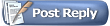 |
| Bookmarks |
|
|